Deleting Lesson Plan Items
Related Lesson Plan Topics
Related Topics
Introduction
You can delete any Lesson Plan item, or any group of selected Lesson Plan items. Deleted items cannot be retrieved. Removing Lesson Plan items has no effect on Assignments previously created from the selected
LP items.
This Help Page covers deleting existing Lesson Plan items. You can also preform the following actions on Lesson Plan items:
- Add a single item to a Lesson Plan
- Add multiple items to a Lesson Plan with repeating or incremented PLC text.
- Change Day Numbers for selected Lesson Plan items.
- Copy a Lesson Pan item to create more Lesson Plan items with repeating or incremented PLC text.
- Copy Lesson Plan items into a new or existing Lesson Plan
- Create a Lesson Plan with a repeating pattern
- Create Assignments from Lesson Plan items using the Scheduler tool
- Edit one or more Lesson Plan items
- Export Lesson Plan items to a .CSV file
- Import a Lesson Plan that has been shared by another HSTOnline user
- Set the Used status for a Student for selected Lesson Plan items
- Share all or part of a Lesson Plan with other HSTOnline users
- Generate a list of Topics from a Lesson Plan using the Scope & Sequence - Lesson Plan Report
- Generate a list of Supplies from a Lesson Plan using the Supplies Report
|
Deleting Lesson Plan Items
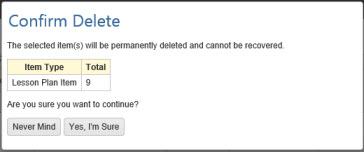 Confirm Deletion of LP Items
Confirm Deletion of LP Items
- On the HSTOnline menu, click or touch 'Lesson Plan' under the 'Schedules and Planning' section.
- Set the Lesson Plan and Displaying filters to view the items you want to remove.
- Choose the Lesson Plan items you want to delete.
- Click the checkbox for each LP item you want to remove.
- You can use your mouse to click and drag over contiguous LP items in the list to select those items.
- On a touch device, you can touch and drag your finger over contiguous LP items in the list to select those items.
- Click or touch the Action button and choose 'Delete' to open the Confirm Delete window. HSTOnline will show you the number of Appointments selected for deletion.
- Click or touch:
- 'Never Mind' to cancel the delete process.
- 'Yes, I'm Sure' to complete the deletion process. HSTOnline will delete all of the selected items from the
database. Assignments already created from the selected Lesson Plan items will not be affected by this process.