Exporting Data from HSTOnline
Introduction
You can use the Export option in the Agenda - List View, Lesson Plan, or
Library Action buttons to create a .CSV file of displayed items. You can then use the data in the file in whatever way you need.
All of the items in the view will be included in the .CSV file that is created. There is no need to select specific items. Use the search and filter capabilities of the Agenda - List View,
Library or Lesson Plan page to limit the display, or leave everything set to 'all' to choose every possible item for inclusion. See the individual Help Pages for those areas to learn more about the
filtering options available.
What is a .CSV file?
CSV is a common, relatively simple file format that is widely supported by consumer, business, and scientific applications. Among its most common uses is moving tabular data between programs that natively
operate on incompatible (often proprietary and/or undocumented) formats. This works because so many programs support some variation of CSV at least as an alternative import/export format. For example, a
user may need to transfer information from a database program that stores data in a proprietary format (that's us - HSTOnline), to a spreadsheet that uses a completely different format. The
database program (that's HSTOnline again) most likely can export its data as "CSV"; the exported CSV file can then be imported by the spreadsheet program.
(Source: Comma-separated values: Wikipedia, the Free Encyclopedia).
Creating an Export File
Sample Exported Files
For this Agenda Report, the view was limited to show just items for Student: Sammie that fall on dates 5/13/2012-5/15/2013.
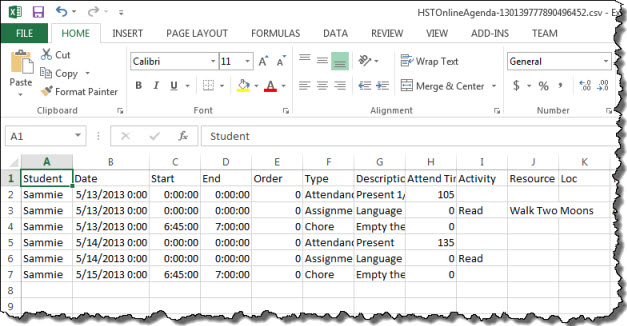 Agenda Export Report
Agenda Export Report
The Lesson Plan report below was set to display all the items in the Lesson Plan with no limitations set.
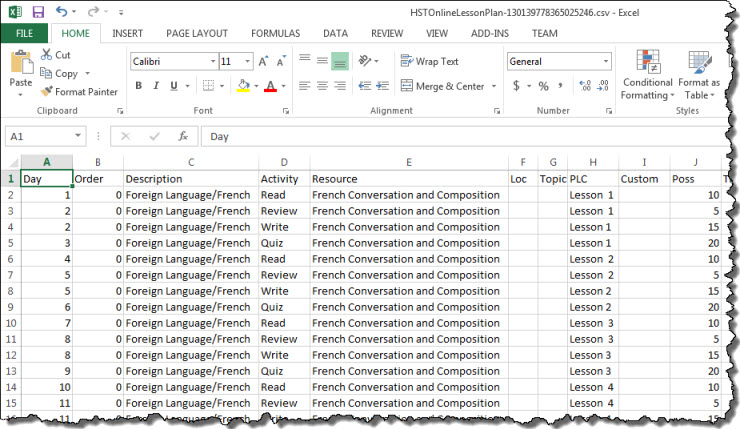 Lesson Plan Export Report
Lesson Plan Export Report
This Library report was set to display all the items entered.
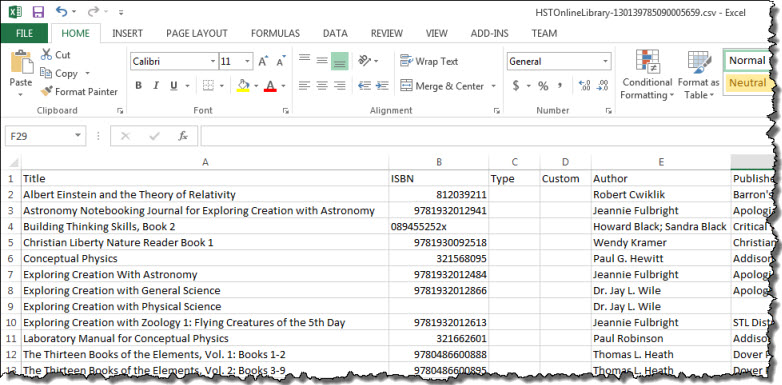 Library Export Report
Library Export Report