Report: Scope & Sequence - Assignments
Introduction
The Scope & Sequence report prints out the information entered into the Topic field, therefore, the Topic field must be
enabled in order to utilize this report.
In the Assignment version of this report, you can print out the Topics for one or more Subject/Course selections. If you display the Assignment date, the Topics will appear in date order. If you hide the
Assignment date, Topics appear in alphabetical order.
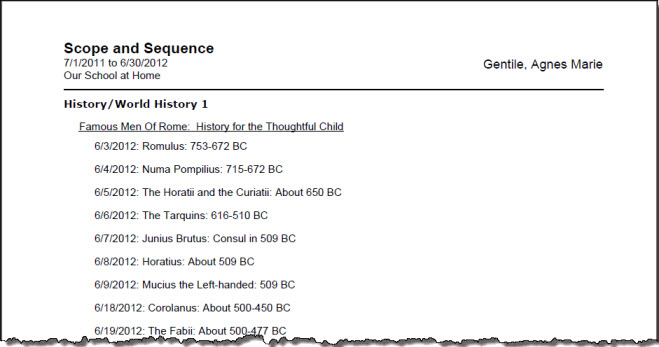 Scope & Sequence - Assignment
Scope & Sequence - Assignment
Scope & Sequence - Assignments Report Options
Set the options needed for the report. HSTOnline will remember your settings until you change them.
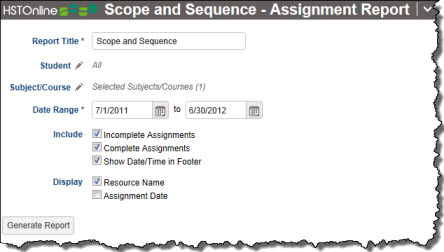 Scope & Sequence - Assignments Report Options
Scope & Sequence - Assignments Report Options
Report Title
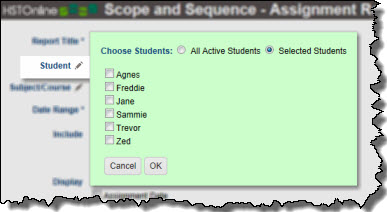 Student Options
Student Options
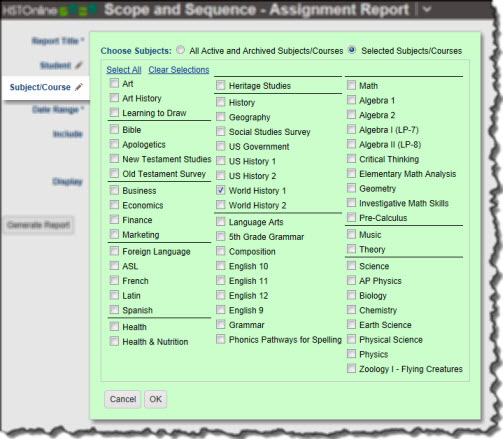 Subject/Course Options
Subject/Course Options
The default name for this report is: Scope & Sequence. You can change the Report Title to anything you like, up to 150 characters.
Student
Click or touch the Student field name or the pencil icon to choose the Students to be included in this report. You can choose 'All Active Students' or choose 'Selected Students' and then choose from your
list.
Subject/Course
Click or touch the Subject/Course field name or the pencil icon to choose the Subjects/Courses you want to include in the report. The Subject/Course option window includes all Active and Archived Subjects
and Courses for selection.
Date Range
Select a date range for the report. Enter a date using the mm/dd/yyyy format or click the Calendar icon to select a date.
Include
- Incomplete Assignments: Topics tied to any Assignment which has no checkmark in the Complete: Teacher box and falls within the selected date range will be included in the
report.
- Complete Assignments: Topics tied to any Assignment which has a checkmark in the Complete: Teacher box and falls within the selected date range will be included in the
report.
- Show Date/Time in Footer: Choose whether to display the date and time when the Home/Away report was generated. The date and time will be determined based on your
Time Zone settings.
Display
Choose which items will be included in the report:
- Resource Name: Within each Subject/Course, Topics will be grouped under the Resource which is tied to that Assignment. Resources appear alphabetically. Topics tied to
Assignments with no specified Resource will appear first.
- Assignment Date: If you display the Assignment date, the Topics will appear in date order. If you hide the Assignment date, Topics appear in alphabetical order.
Generating a Scope & Sequence - Assignments Report
- On the HSTOnline menu, click or touch 'Scope and Sequence - Assignments' under the 'Reports' section.
- Fill out the Report options as needed. HSTOnline will remember your settings until you change them.
- Click or touch the Generate Report button. HSTOnline will create the report using the options you have set.
- When the report is ready, the Pick Up Report button becomes visible. Click or touch it to download the generated file.
- All reports are created as PDFs which you can review, print, email as you would with any PDF document.
- If you made an error in your option settings, just reset the options as needed and click or touch Generate Report again.