Topic
Topic: What is it?
- The Topic field is an optional field in Assignment and Lesson Plan items windows, holding up to 150 characters.
- A Topic is a short description of the material covered in the lesson. It can be the title of a Lesson or Chapter, it can summarize the contents of a lesson, etc.
- The Topic field can be displayed or hidden on any grid using the Options: Choose Columns menu.
- A Topic can be edited in the Multi-Edit window for any grid in which it appears.
- When included in the Daily Task List Report, Topics give your student an insight into the subject matter to be covered in the day's lessons.
- Topics allow you to show some detail of what was studied in each discipline using the Scope & Sequence - Assignments Report and
Scope & Sequence - Lesson Plan Report.
|
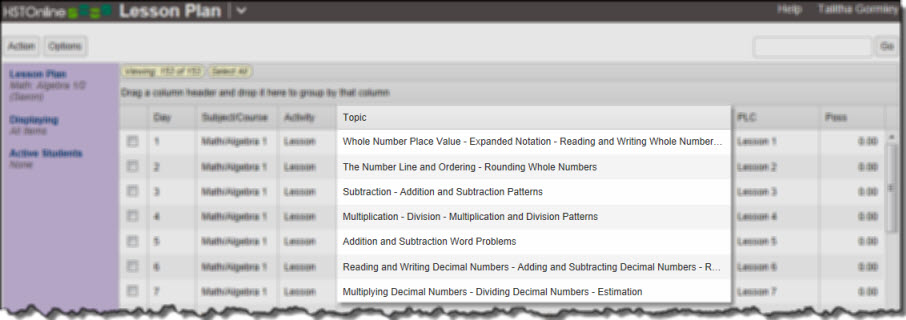 Sample: LP with Topics
Sample: LP with Topics
Enabling the Topic Field
The Topic field is optional and can be enabled and disabled via Program Options in the HSTOnline menu. By default, the Topic field is enabled.
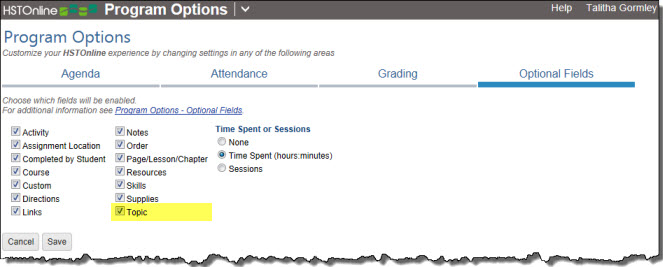 Enable Activity Field
Enable Activity Field
Disabling this field will:
- On the HSTOnline menu, click or touch Program Options.
- On the Program Options page, click or touch the Optional Fields tab.
- Click or touch the box next to Topic to add a checkmark to enable the field; or to remove a checkmark to disable the field.
- Click or touch Save to keep your changes.
- Click or touch 'Ok' on the 'Changes Saved' window.
Displaying the Topic Column
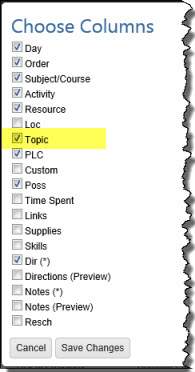 Choosing Columns
Choosing Columns
When the Topic field is enabled, you can choose whether to display or hide the column in the Agenda - List View and/or Lesson Plan pages.
In the Agenda - List View or Lesson Plan page:
- Click or touch the Options button.
- Click or touch 'Choose Columns' to open the Choose Columns window.
- Click or touch the checkbox next to Topic to add a checkmark to display the column; or to remove a checkmark to hide the column.
- Choose to display or hide any other columns as needed.
- Click or touch:
- Cancel to close the Choose Columns window without making any changes to your column display.
- Save Changes to reset the displayed columns according to your selections.
Entering a Topic
Topics are a free-text entry of up to 150 characters and can be added to Assignments and Lesson Plan items. You
can enter your Topics for each item individually, or use the multi-edit feature to enter the same Topic for two or more items at the same time. Please see the associated Help Pages for step by
step instructions.
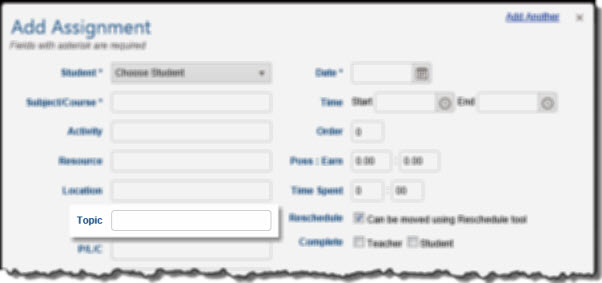 Topic Field
Topic Field
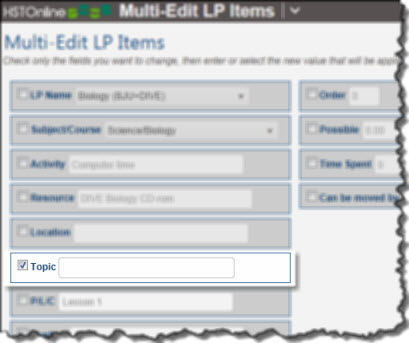 Topic Multi-Edit field
Topic Multi-Edit field