Report: Home/Away
Introduction
In some jurisdictions, there is a requirement to log the number of schooling hours that take place in the homeschool vs. those that occur elsewhere, such as a Co-op, vocational school, tutor, etc. If you
need to maintain these records, the Assignment Location field, along with the Time Spent or
Sessions field can help you log the information, and document it using the Home/Away report. You must have the Assignment Location field and either Time Spent
or Sessions enabled in order to utilize this report.
There are three formats available:
|
Subjects/Courses - Home/Away:
|
- This layout lists Subjects/Courses in alphabetical order, grouped by their Core or Elective Status.
- Total Time Spent or Sessions information is listed for each Subject/Course under the Home column or Away column.
- Sub-totals are provided for Core and Elective Subjects/Courses for each column of Home and Away.
- A grand total of Time Spent or Sessions is displayed for each column, the sum of the Core and Elective items together.
|
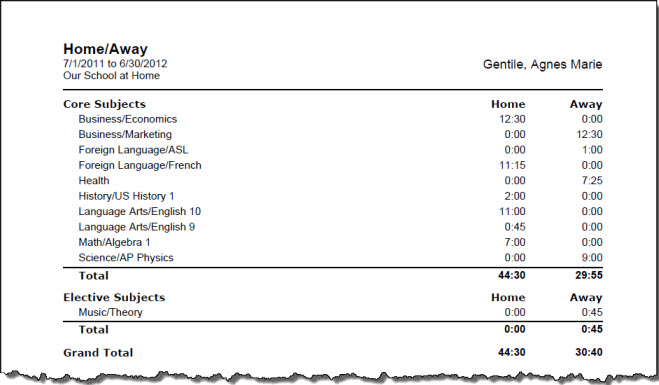 Home/Away Report: Subjects/Courses - Home/Away
Home/Away Report: Subjects/Courses - Home/Away
|
Location by Home/Away:
|
- This layout groups Subjects/Courses by Home and Away. Subjects/Courses taught in both Home and Away locations will appear in both lists.
- Total Time Spent or Sessions information is listed for each Subject/Course
- Sub-totals are provided for Home and Away.
- A grand total of Time Spent or Sessions is displayed, the sum of the Home and Away items together.
|
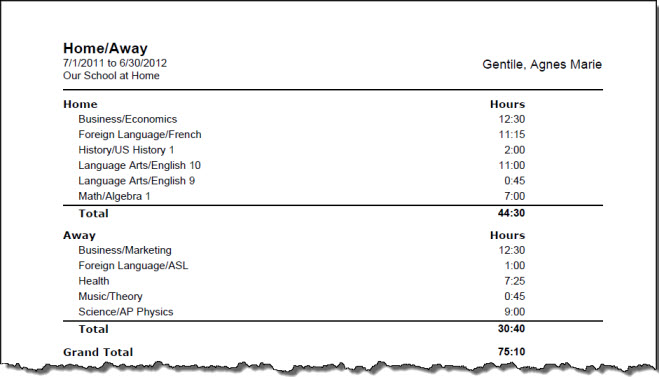 Home/Away Report: Location by Home/Away
Home/Away Report: Location by Home/Away
|
Location:
|
- This layout lists each Assignment Location and shows the Subjects/Courses taught in that location along with the Time Spent or Sessions.
- Assignment Locations designated 'Home' are listed first in alphabetical order, followed by those locations designated as 'Away', again in alphabetical order.
- A sub-total is provided for each individual location, along with a grand total for all locations.
|
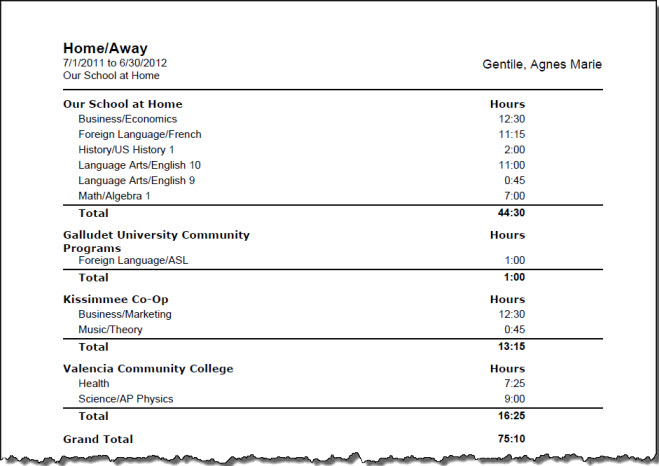 Home/Away Report: Location
Home/Away Report: Location
Home/Away Report Options
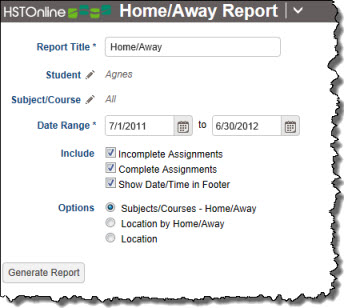 Home/Away Report Options
Home/Away Report Options
Set the options needed for the report. HSTOnline will remember your settings until you change them.
Report Title
The default name for this report is: Home/Away. You can change the Report Title to anything you like, up to 150 characters.
Student
Click or touch the Student field name or the pencil icon to choose the Students to be included in this report. You can choose 'All Active Students' or choose 'Selected Students' and then choose from your
list.
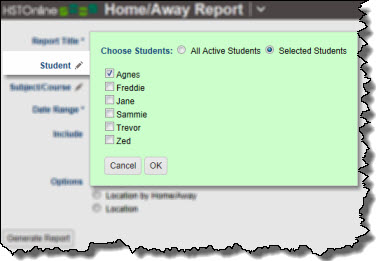 Student Options
Student Options
Subject/Course
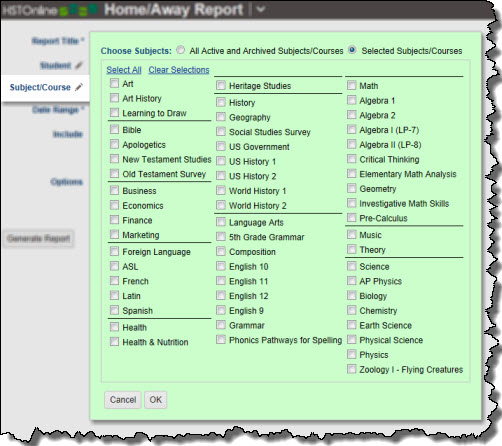 Subject/Course Options
Subject/Course Options
Click or touch the Subject/Course field name or the pencil icon to choose the Subjects/Courses you want to include in the report. The Subject/Course option window includes all Active and Archived Subjects
and Courses for selection.
Date Range
Select a date range for the report. Enter a date using the mm/dd/yyyy format or click the Calendar icon to select a date.
Include
- Incomplete Assignments: Any Assignment which has no checkmark in the Complete: Teacher box and falls within the selected date range will be included in the report.
Incomplete Assignments where the Location field is blank will not be included in the report, even if the Time Spent or Sessions field is greater than zero.
- Complete Assignments: Any Assignment which has a checkmark in the Complete: Teacher box and falls within the selected date range will be included in the report.
Complete Assignments where the Location field is blank will not be included in the report, even if the Time Spent or Sessions field is greater than zero.
- Show Date/Time in Footer: Choose whether to display the date and time when the Home/Away report was generated. The date and time will be determined based on your
Time Zone settings.
Layout
Choose one of the three layout options:
- Subjects/Courses - Home/Away:
- This layout lists Subjects/Courses in alphabetical order, grouped by their Core or Elective Status.
- Total Time Spent or Sessions information is listed for each Subject/Course under the Home column or Away column.
- Sub-totals are provided for Core and Elective Subjects/Courses for each column of Home and Away.
- A grand total of Time Spent or Sessions is displayed for each column, the sum of the Core and Elective items together.
- Location by Home/Away:
- This layout groups Subjects/Courses by Home and Away. Subjects/Courses taught in both Home and Away locations will appear in both lists.
- Total Time Spent or Sessions information is listed for each Subject/Course
- Sub-totals are provided for Home and Away.
- A grand total of Time Spent or Sessions is displayed, the sum of the Home and Away items together.
- Location:
- This layout lists each Assignment Location and shows the Subjects/Courses taught in that location along with the Time Spent or Sessions.
- Assignment Locations designated 'Home' are listed first in alphabetical order, followed by those locations designated as 'Away', again in alphabetical order.
- A sub-total is provided for each individual location, along with a grand total for all locations.
Generating a Home/Away Report
- On the HSTOnline menu, click or touch 'Home/Away' under the 'Reports' section.
- Fill out the Report options as needed. HSTOnline will remember your settings until you change them.
- Click or touch the Generate Report button. HSTOnline will create the report using the options you have set.
- When the report is ready, the Pick Up Report button becomes visible. Click or touch it to download the generated file.
- All reports are created as PDFs which you can review, print, email as you would with any PDF document.
- If you made an error in your option settings, just reset the options as needed and click or touch Generate Report again.