Why Use Block Instead of Time?
Introduction
When setting up your HSTOnline Program Options you have the choice between Start/End Time fields and the Block field. Using Start/End Time allows you to
set a specific time of day when the work is to be completed. However, you may not require that level of structure for your Students. Instead, you might prefer to provide them with a list of work to be completed
in a certain order, but without the restrictions of a particular time of day or even a specific amount of time. The Block feature gives you that flexibility.
If you choose the Block option, you can use it to state an order in which tasks should be accomplished - without any other restraints. The Block field can hold a value of zero to 20. Items with a Block of
zero are set the 'all-day' section of the Agenda - Calendar View.
When you enter successive numbers into the Block field of various items in the same day, you provide your Student with a pattern you want their day to follow, but give them a certain level of freedom to determine
how long to take on each task in the list.
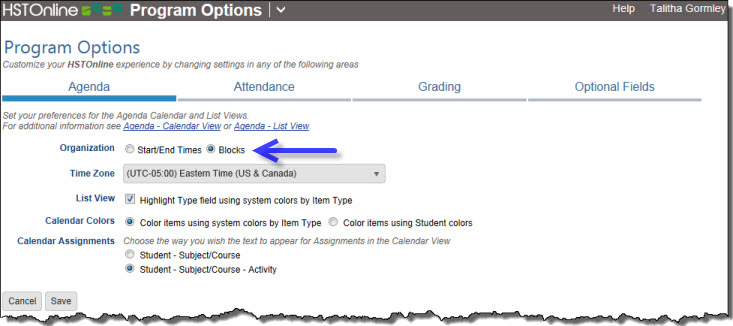 Program Options: Agenda - Blocks
Program Options: Agenda - Blocks
So in the example below, the Student will:
- Feed the dog
- then do History
- and some Math work
- Take a break when that's done and empty the dishwasher
- work on Business/Economics
- complete Bible/Apologetics work
- walk the dog (good to get outside and get some exercise)
- then a few more classes...
And the only real requirement is that everything should get done by the end of the day. Some days one or more of those classes might take 30 minutes or less, while others take an hour or more - but the Student
is left to determine that to a great extent depending on the level of effort involved and the details of the Assignment for that day. You can always use the Custom or Directions or Time Spent fields to suggest
how long you think the Student should spend on each individual task.
 Blocks in the Agenda - Calendar View
Blocks in the Agenda - Calendar View
Enabling the Block Field
The Block field is optional and can be enabled and disabled via Program Options in the HSTOnline menu. By default, the Block field is disabled in
favor of the Start/End times fields.
- On the HSTOnline menu, click or touch Program Options.
- On the Program Options page, click or touch Agenda.
- In the Organization field, click or touch the radio button next to Block.
- As needed, set your Time Zone and Color preferences
- Click or touch Save to keep your changes.
- Click or touch 'Ok' on the 'Changes Saved' window.
Block Field in HSTOnline Forms
Below are screen shots of each of the forms where you can set the Block field, for reference purposes.
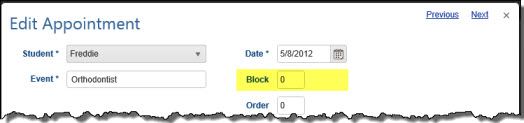 Block field in the Appointment Form
Block field in the Appointment Form
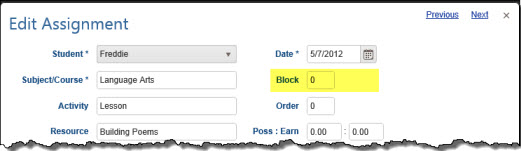 Block field in the Assignment Form
Block field in the Assignment Form
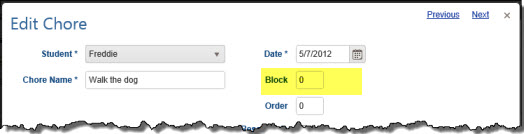 Block field in the Chore Form
Block field in the Chore Form
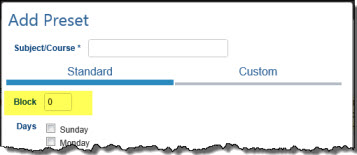 Block field in the Preset Form
Block field in the Preset Form