Importing Your Homeschool Tracker Plus Database
Introduction
If you previously used Homeschool Tracker Plus, you can choose to have your Plus database imported into your HSTOnline database. If you want to import your Plus database, we strongly recommend that you
do so as soon as possible after beginning to use HSTOnline to facilitate the merging of information between the two programs.
Things to Know
There are some important differences between Homeschool Tracker Plus and HSTOnline that will affect how your data is imported. The topics below are listed in alphabetical order.
Items which are archived in your Plus database will also be archived in your HSTOnline database after import.
After reviewing this information, you can begin the import process.
Activities
- All of your Activities from Plus will be imported into HSTOnline.
- If you have already entered Activities into your HSTOnline database, the import process will try to find an exact match for any Activity from the Plus database and merge the two items.
- Otherwise, a new entry will be created on the Activities list for each Plus Activity.
Appointments
- Appointments from your Plus database will be transferred directly as is into your HSTOnline database.
Assignments
- All Assignments are imported from your Plus database to your HSTOnline database.
- Some fields have special exceptions when being transferred from one database to the other:
- Date Given - Date Due - Date Complete: In HSTOnline there is just one date field instead of 3. All incomplete Assignments from your Plus database will be
placed on their Date Due from the Plus database. Completed Assignments from your Plus database will be placed on the Date Complete from the Plus database.
- Subject/Course: In HSTOnline the Subject and Course fields are combined into a single field with a slash (/) separating the Subject name from the Course
name.
- Attachments: In HSTOnline Attachments are now called Links and can only contain URLs, not file paths to your personal hard drive. Any existing Attachments
from your Plus database that are legitimate URLs will be imported. Other Attachments will not be transferred.
- Supplies: In HSTOnline the quantity field for Supplies can only contain numerical values. All of your supply items will be imported. The quantities for
those supplies will be imported when the field includes only a number. If it is a mixed number and alpha characters, the quantity will not be imported.
- Sessions: All Sessions information will be copied over exactly from one database to the other. The limit to Sessions in HSTOnline is 999.99 per entry. If
your Plus Sessions entry exceeds 999.99, the value will be changed upon import to the HSTOnline upper limit.
- Time Spent: All Time Spent information will be copied over exactly from one database to the other. The limit to Time Spent in HSTOnline is 999:59 per
entry. If your Plus Time Spent entry exceeds 999:59, the value will be changed upon import to the HSTOnline upper limit.
- I'm Done = Complete - Student: In HSTOnline the 'I'm Done' field is now represented by the Student checkbox in the Complete field.
- Incomplete Assignments: Go through each of the school years in your database. For past years, if there are incomplete Assignments you will
want to mark them as completed or delete them prior to preparing your database for upload. Remember that you can select multiple assignments, right-click over them, and choose 'mark as complete' for
the original date due to mark them all at the same time.
Assignment Locations
- All of your Assignment Locations from Plus will be imported into HSTOnline.
- If you have already entered Assignment Locations into your HSTOnline database, the import process will try to find an exact match for any Assignment Location from the Plus database and merge
the two items.
- Otherwise, a new entry will be created on the Assignment Locations list for each Plus Activity.
Attachments
- In HSTOnline Attachments are now called Links and can only contain URLs, not file paths to your personal hard drive.
- Any existing Attachments from your Plus database that are URLs will be imported. Other Attachments will not be transferred.
Attendance
- All of your Attendance records - Present, Present 1/2 and Absent, along with any Time Spent, Sessions or Manual Hours information will be transferred from your Plus database to your HSTOnline
database.
- The 'Reason' field for Absences does not exist in HSTOnline so that information will not be transferred.
Chores
- Chores from your Plus database will be transferred directly as is into your HSTOnline database.
- Assigned chores will appear as scheduled for each Student.
- Assigned chores which fall on any date prior to the date of upload will be marked as completed.
Courses
- If you have already added Courses to your HSTOnline database, the conversion process will look to match your Plus Course CODES with your HSTOnline Course CODES. If a match is found,
the HSTOnline Course will remain as entered. All Assignments and Lesson Plan items tied to the Plus Course Code will be transferred to the HSTOnline under the matching Course that was
found.
- If no matching Course Code is found, the Plus Course will be added to the HSTOnline database under its corresponding Subject.
- In HSTOnline only activities with weighting will be tied to a Course.
- In HSTOnline courses are not tied to specific Students.
- Any weighting you have set for your Plus Courses will be transferred over, unless the Plus Course was matched to an existing non-weighted Course in HSTOnline.
- Credit Units and Calculation Options will be transferred over as they exist in Plus.
Field Trips
- Field Trips will be imported as Assignments, as they are in Plus.
Goals/Goals Progress
- Your Goals from Plus are now called Skills in HSTOnline.
- If you have already added Skills to your HSTOnline database, the import process will check for exact matches for the Set, Area/Discipline and Goal fields. If a match is found, the records will
be merged. If no match is found, the Plus Goal will be imported into the HSTOnline Skills grid.
- Goals which are attached to Plus Assignments and Lesson Plan items will be transferred as part of the Assignment and Lesson Plan transfer.
- Goals Progress information, including Notes and Date Completed, will be viewable from the HSTOnline Student Dashboard.
Grading/Grading Scales
- All of your Plus Grading Scales will be imported into your HSTOnline database.
- If you have already created Grading Scales in HSTOnline, the import process will check for exact matches based on the Grading Scale Name with the exception of the Default Grading Scale.
- The Default Grading Scale from your Plus database will be renamed as 'PLUS Default Database'.
- In HSTOnline, Assignments which have a Subject but no specified Course will be graded using the HSTOnline Default Grading Scale.
- All of your imported Plus Courses will retain their Grading Scale links to your original Plus grading scales.
Holiday/Vacation/Other Days
- In HSTOnline, HVO Days are simply referred to as 'Days Off' and can be attributed to one or more Students. They do not automatically have to apply school-wide as they do in Plus.
- When your Holiday, Vacation and Other days are imported, a 'Day Off' entry will be created for each event for each Student.
Journal/Journal Categories
- There is no Journal feature in HSTOnline so none of this information will be copied over from your Plus database.
Lesson Plans/Lesson Plan Names
- If you have created Lesson Plans in HSTOnline, the import process will search for an exact match to any Plus Lesson Plan Name. If an exact match is found, the Plus Lesson Plan will not be imported.
- If no match is found for the Plus Lesson Plan Name, the plan will be imported in its entirety, including Attachments (Links - URLs only), Goals (Skills), and Supplies.
- In HSTOnline, the Used status of Lesson Plan items is stored on a per Student basis. All Plus items will be imported as 'un-used'.
Library
- If you have created Library items in your HSTOnline database, the conversion process will look for an exact match for each Title in your Plus Library and merge those items.
- HSTOnline Library items do not have fields for borrowed, loaned, location, purchase date or price.
- The Library merge is done in a 3-part process.
- Part 1: Any Library item in Plus that is not marked as a Resource is checked for an existing entry by Title in your HSTOnline database. If no match is found, the Library item is added.
- Part 2: Any Library item in Plus that is used as a single Resource is checked for an existing entry by Title in your HSTOnline database. If no match is found, the Library item is added,
marked as a Resource and tied to the same Subject/Course designation it had in Plus.
- Part 3: Any Library item in Plus that is used a Resource for more than one Subject/Course is checked for an existing entry by Title in your HSTOnline database. If no match is found,
the Library item is added, marked as a Resource and tied to the 'All Subjects' option.
- Library item notes and Resource item notes are combined into the single Notes field in HSTOnline.
LP Schedule Names/LP Schedules
- The LP Schedule feature does not exist in the same way in HSTOnline so none of this information will be transferred into your HSTOnline database.
- You can use the Student Preset area to set up similar schedule patterns to be followed when creating Assignments from Lesson Plan items or using Copy functions in
HSTOnline.
Memorization
- There is no Memorization feature in HSTOnline and this information will not be copied over from your Plus database to your HSTOnline database.
Overview
- After completing the conversion process, you can find the Grading Overview information by clicking on the Grading Overview button in any Student Dashboard in HSTOnline.
Program Options
- HSTOnline options are different from those in Plus.
- You will want to visit the Customize menu to review and set the options that best meet your needs.
- Visit the Program Options Help Page for more information.
Reading Log
- There is no Reading Log feature in HSTOnline and this information will not be copied over from your Plus database to your HSTOnline database.
Resources
Resource Locations
- There is no maintenance table for Resource Locations in HSTOnline and this is not a supported field in HSTOnline Library items.
- This information will not be copied over.
- You can add it to the Custom field or Notes field for your Library items if desired.
Resources Types
- There is no maintenance table for Resource Types in HSTOnline.
- Information in the Resource Type field will be brought over into your HSTOnline database as plain text.
- The Resource Type field is no longer a required field in Library items.
School Years/Terms
- If you have added School Years/Terms to your HSTOnline database, the conversion process will look to match years in your Plus database by the Year name.
- If a Plus school year has more than 4 terms, the year will be adjusted to have just 4 terms which are evenly spaced over the School Year in HSTOnline.
- Whatever School Year is active in your Plus database will be designated as the Active School Year for each Student in HSTOnline.
Sessions
- The Sessions field has the same function in both Plus and HSTOnline.
- The limit to Sessions in HSTOnline is 999.99 per entry. If your Plus Sessions entry exceeds 999.99, the value will be changed upon import to the HSTOnline upper limit.
- In HSTOnline you may have the Time Spent field or the Sessions field enabled, but not both at the same time.
- If you have data in both fields, all the information will be stored in the HSTOnline database but you will only be able to view that data when the appropriate field is enabled.
- By default, the Time Spent field is enabled and the Sessions field is disabled.
Students
- The import process will look to match the Student First Name field with the Display Name field of any of your HSTOnline Student records. If a match is found, the Plus Student records will be
added to that HSTOnline Student record.
- Birthdate and Social Security Number information is not stored in the HSTOnline database.
- All Students in the Plus database will be imported whether active or archived. If you do not want to include a student that is in your Plus database, you will need to delete the Student and all
associated records first. If you want to keep the student in the Plus DB for future reference, you should first make a backup of the Plus database prior to deleting that information.
- Student Supplementary Information:
- Activities & Achievements - The import process will look to match by name for any items already entered into HSTOnline. If there is no match, the Plus
item will be added. All fields are included. Notes are transferred in plain text. You can use the HTML notes box to add font selections, bold, italics, etc. The From date field is required.
If your Plus database entry has a blank date, today's date will be the default entry
- Grade Level - The import process match by school year. Notes are transferred as plain text. You can use the HTML notes box to add font selections, bold, italics, etc.
- Schools Attended - The import process will look to match by name for any items already entered into HSTOnline. If there is no match, the Plus
item will be added. All fields are included. Notes are transferred in plain text. You can use the HTML notes box to add font selections, bold, italics, etc. The From date field is required.
If your Plus database entry has a blank date, today's date will be the default entry
- Standardized Tests - The import process will look to match by name and date for any items already entered into HSTOnline. If there is no match, the Plus
item will be added. All fields are included. Notes are transferred in plain text. You can use the HTML notes box to add font selections, bold, italics, etc. Date field is required. If your
Plus database entry has a blank date, today's date will be the default entry.
Subjects
- All of your Subjects from Plus will be imported into HSTOnline.
- If you have already entered Subjects into your HSTOnline database, the import process will try to find an exact match for any Subject from the Plus database and merge the two items.
- Otherwise, a new entry will be created on the Subject list for each Plus Subject.
- The Core/Elective status of any transferred Subject is retained. If a Plus Subject matches an existing HSTOnline Subject, the Core/Elective status of the HSTOnline Subject will be used.
- There is no need for Subject codes in HSTOnline so that information is not transferred from your Plus database.
Supplies
- All of your supply items will be imported.
- In HSTOnline the quantity field for Supplies can only contain numerical values. The quantities for supplies will be imported when the field includes only a number. If it is a mixed number and
alpha characters, the quantity will not be imported.
Time Spent
- The Time Spent field has the same function in both Plus and HSTOnline.
- Any entries in this field for Lesson Plan items or Assignments will be copied over exactly from one database to the other.
- The limit to Time Spent in HSTOnline is 999:59 per entry. If your Plus Time Spent entry exceeds 999:59, the value will be changed upon import to the HSTOnline upper limit.
- In HSTOnline you may have the Time Spent field or the Sessions field enabled, but not both at the same time. If you have data in both fields, all the information will be stored in the HSTOnline
database but you will only be able to view that data when the appropriate field is enabled.
- The Time Spent field is enabled by default.
Topic
- The Topic field has the same function in both Plus and HSTOnline. Any entries in the Topic field for Lesson Plan items or Assignments will be copied over exactly from one database to the other.
Weekly Planner
- There is no Weekly Planner feature in HSTOnline.
- The Student Preset (similar but not identical to the LP Schedule in Plus) can be used when creating new Assignments so you can have a preset pattern of days and times for your Subjects/Courses if you desire.
- In additon, the options when creating/copying Assignments have been greatly expanded with Daily, Weekly, Monthly and Spread Evenly choices.
- Your entries in the Teacher: Weekly Planner area of the Plus program will not be copied over into the HSTOnline database.
The Import Process
Please be sure to review the information above and understand how each type of information will be transferred from your Plus database to your HSTOnline database.
- Update your Homeschool Tracker Plus installation to the current version.
- After updating, you may wish to review the information in your Plus database and delete information you do not want to have imported. You can also take this opportunity to archive items in your
Maintenance lists that you are no longer using. Archived items will be transferred, retaining their archived state.
- Purchase a 1-month or 1-year subscription to HSTOnline.
- Activate your HSTOnline subscription.
- Use the the Database: Prepare for Upload menu in Homeschool Tracker Plus to create a zip file of your database.
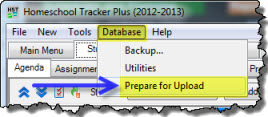 Database: Utilities Menu
Database: Utilities Menu
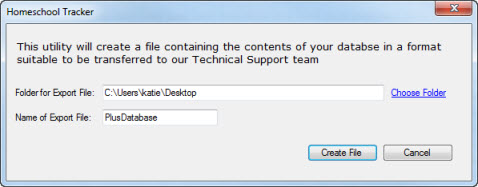 Database: Prepare for Upload Window
Database: Prepare for Upload Window
- Send an email to Support@HomeschoolTracker.com which includes your full name, your HSTOnline Username, and attach the zipped database file.
- Do not include your HSTOnline password. No one from our Support Team will ever request that you share your account password.
- You will receive an email within 24 hours to notify you that the transfer has been completed.