Report: Skills Progress
Introduction
The Skills Progress Report provides a printed document of what you can find under the Skills Progress area. Your report can include Skills which are
'In Progress', 'Completed' or both. You can also choose to include any Progress Notes you've entered and various details about the Assignments to which the selected Skills are attached.
The Skills field must be enabled in order to utilize this report.
 Sample Skills Progress Report
Sample Skills Progress Report
Skills Progress Report Options
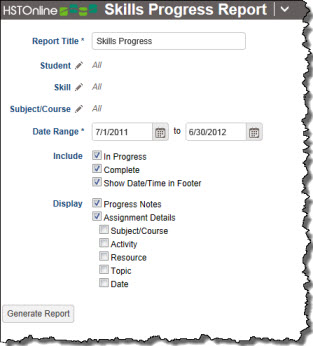 Skills Progress Report Options
Skills Progress Report Options
Set the options needed for the report. HSTOnline will remember your settings until you change them.
Report Title
The default name for this report is: Skills Progress. You can change the Report Title to anything you like, up to 150 characters.
Student
Click or touch the Student field name or the pencil icon to choose the Students to be included in this report. You can choose 'All Active Students' or choose 'Selected Students' and then choose from your
list.
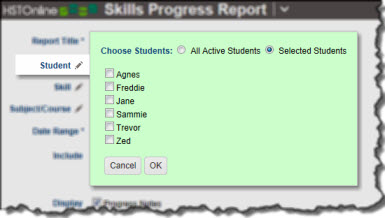 Student Options
Student Options
Skills
Click or touch the Skills field name or the pencil icon to choose which Skills you want to include in the Report. From the Skills you select, only those that are part of the Student's
Skills Progress area, and which meet your Include options will be included.
By default, all Skills are included. To select specific Skills, choose 'Selected Skills' and choose one or more items from the list. You can use the Grouping and Area drop downs and/or the Filter box
to limit the listed Skills. When you have all the Skills you want selected and in view in the 'Current Skills', click or touch the Save button to add them to your Report options.
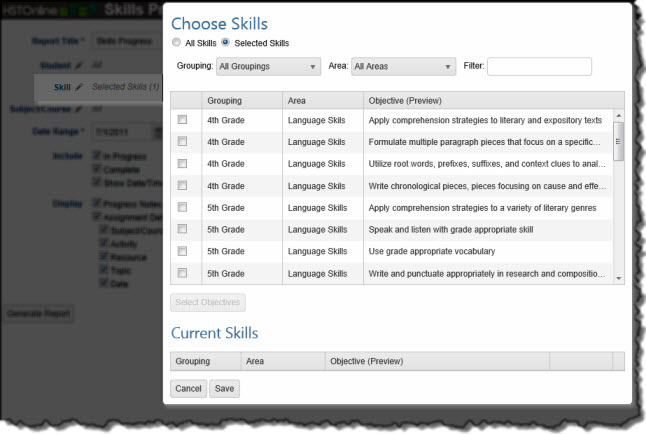 Skills Options
Skills Options
Subject/Course
Click or touch the Subject/Course field name or the pencil icon to choose the Subjects/Courses you want to include in the report. The Subject/Course option window includes all Active and Archived Subjects
and Courses for selection. These settings will determine which items are included when you have elected to include Assignment Detail.
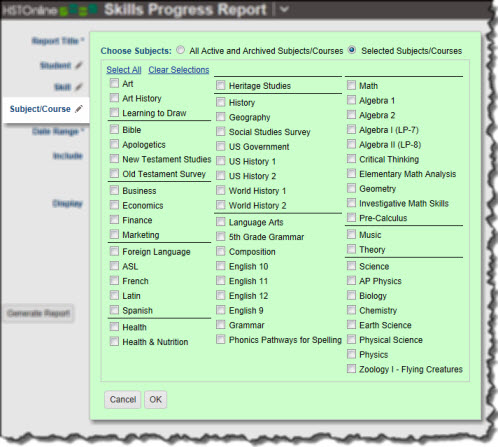 Skills Options
Skills Options
Date Range
Select a date range for the report. Enter a date using the mm/dd/yyyy format or click the Calendar icon to select a date. The date range will determine which
Assignment details are included (see below).
Include
- In Progress: When you check this option, Skills from your selection which are noted as 'In Progress' for the Student will be included in the report.
- Complete: When you check this option, Skills from your selection which are noted as 'Complete' for the Student will be included in the report.
- Show Date/Time in Footer: Choose whether to display the date and time when the Home/Away report was generated. The date and time will be determined based on your
Time Zone settings.
Display
- Progress Notes: Choose whether or not to include the Progress Notes you've entered in the Student Skills Progress area
- Assignment Details: Choose whether you want to include details regarding the Assignments to which the Skills are attached. If you check this option, you will then see
additional options to include Subject/Course, Activity, Resource, Topic and/or Date information about those Assignments.
Generating a Skills Progress Report
- On the HSTOnline menu, click or touch 'Skills Progress' under the 'Reports' section.
- Fill out the Report options as needed. HSTOnline will remember your settings until you change them.
- Click or touch the Generate Report button. HSTOnline will create the report using the options you have set.
- When the report is ready, the Pick Up Report button becomes visible. Click or touch it to download the generated file.
- All reports are created as PDFs which you can review, print, email as you would with any PDF document.
- If you made an error in your option settings, just reset the options as needed and click or touch Generate Report again.